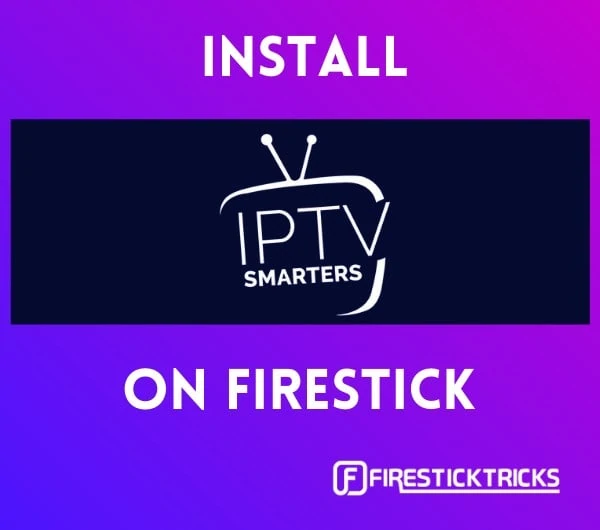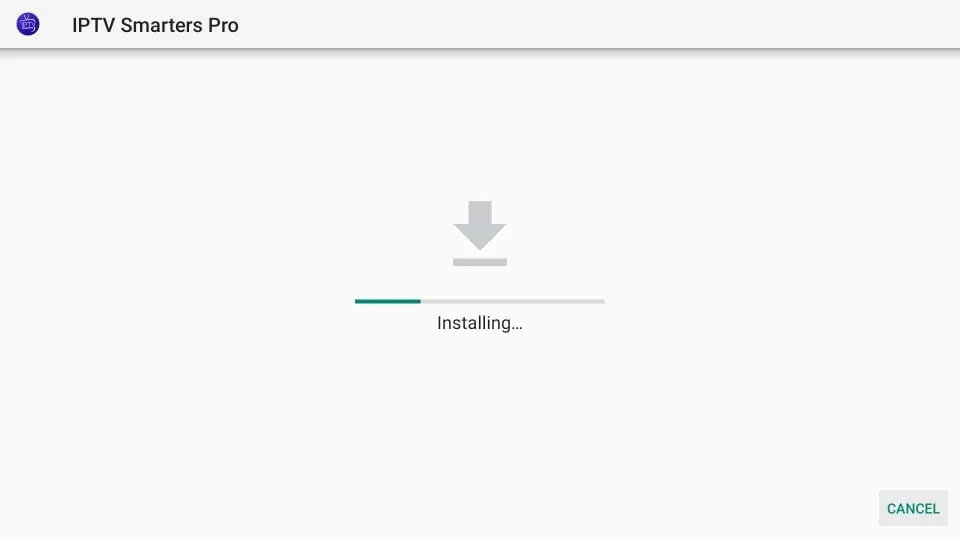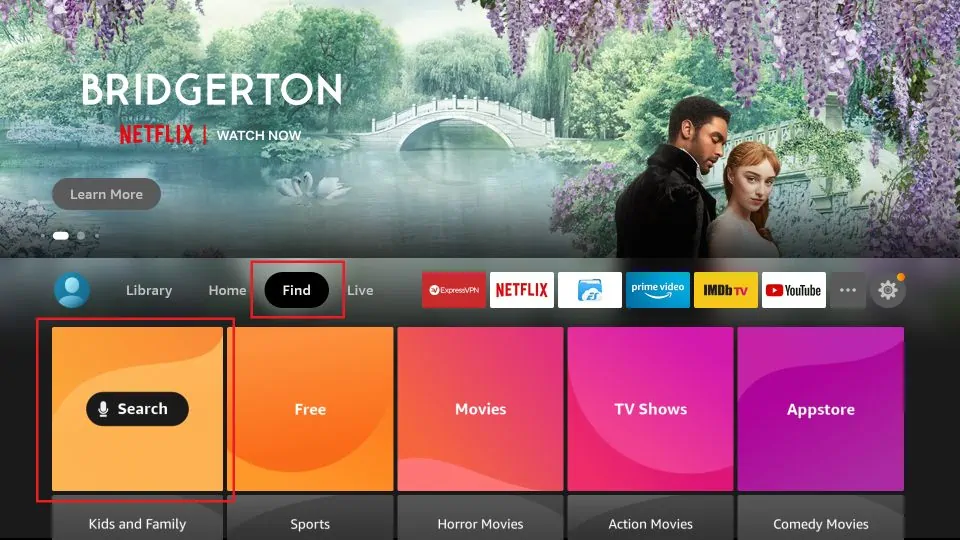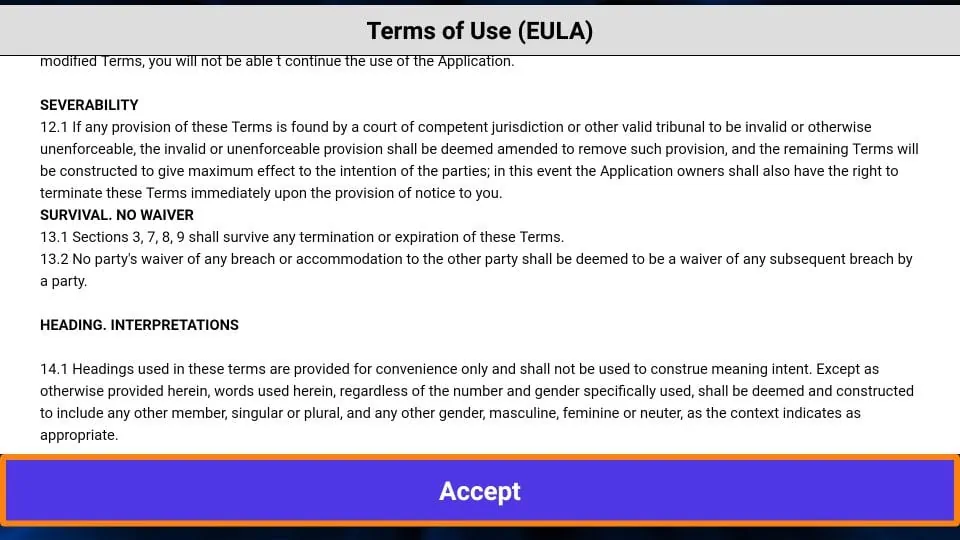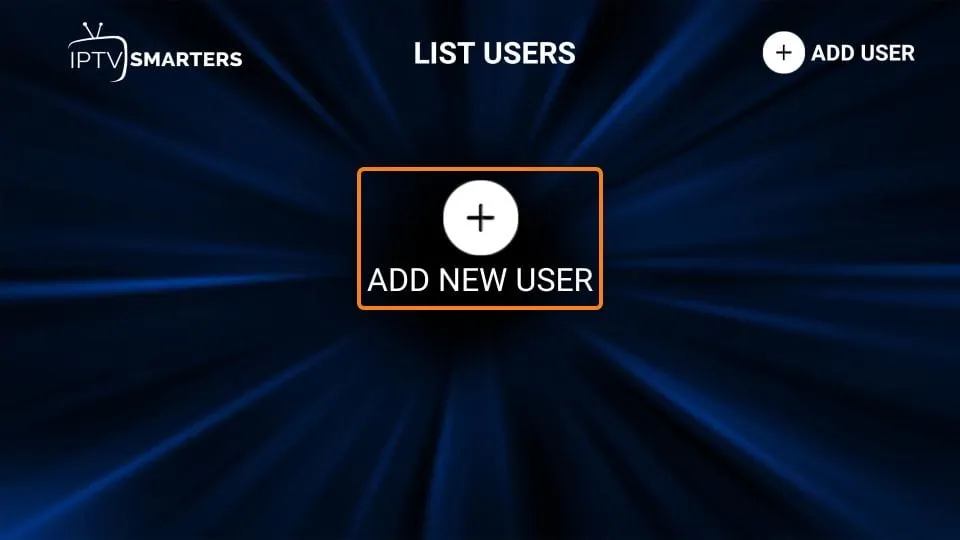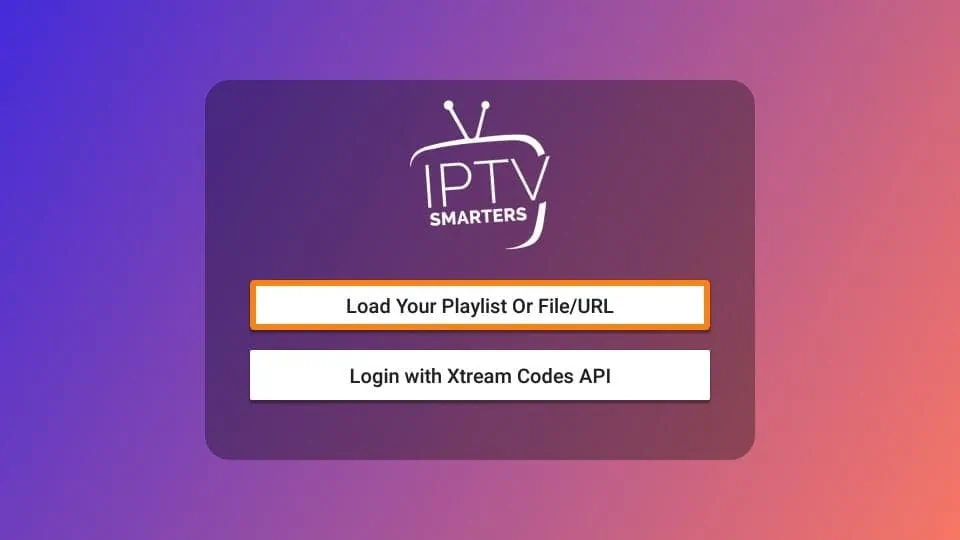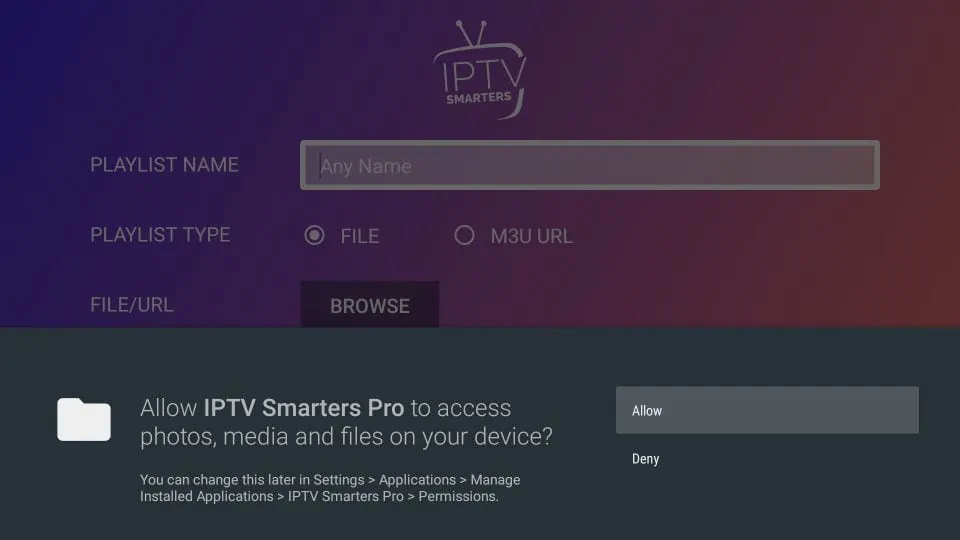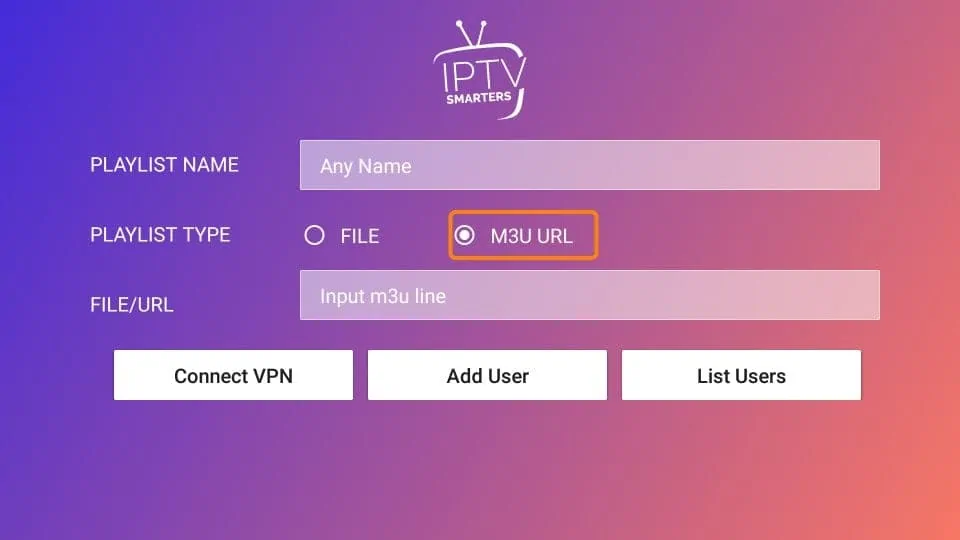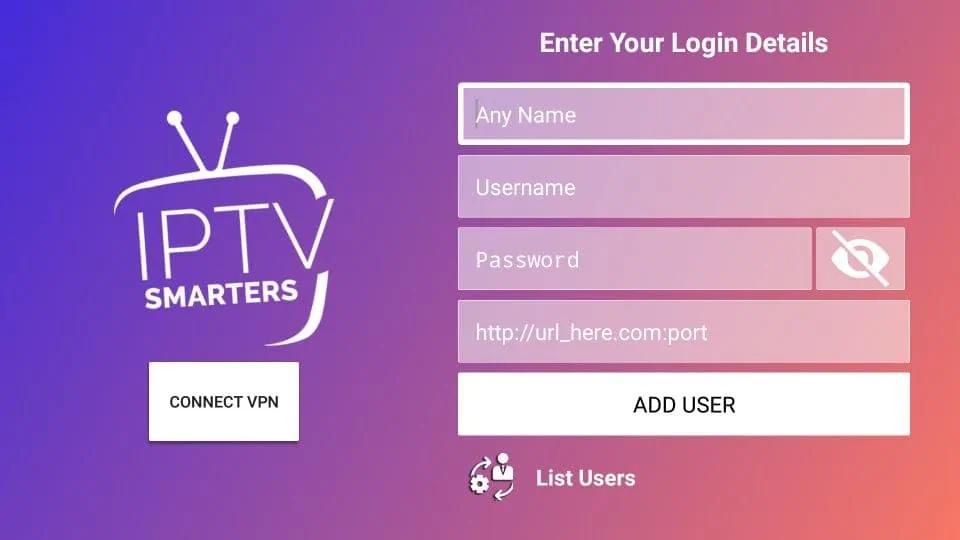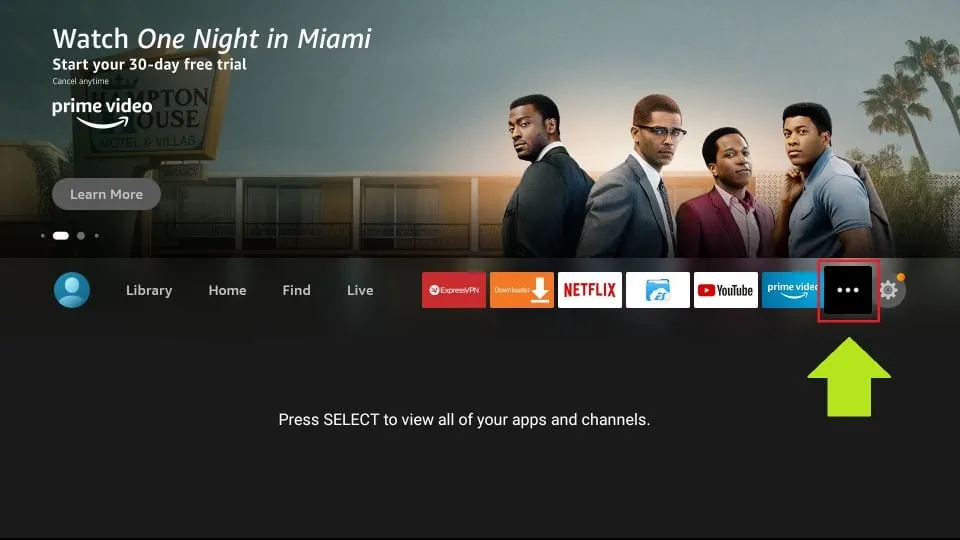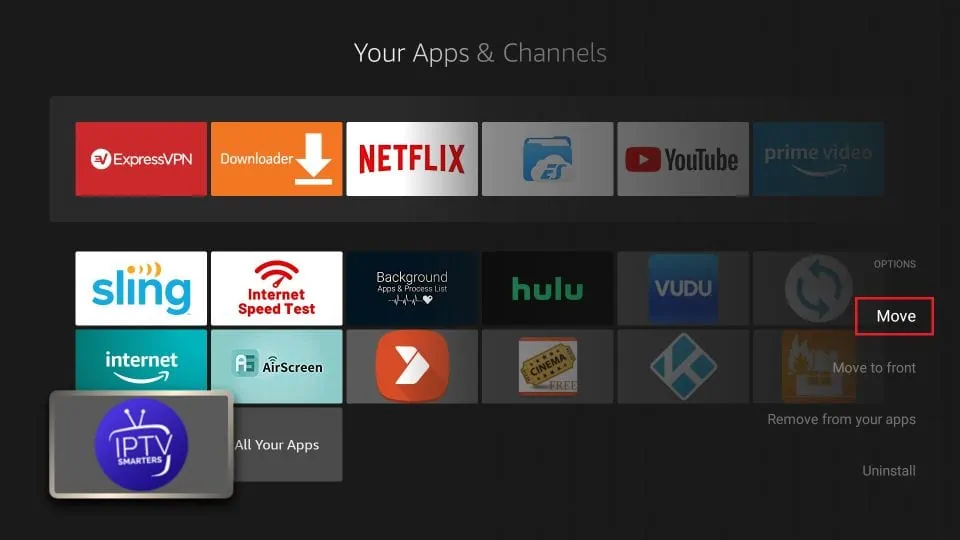In this tutorial, you will learn to install IPTV Smarters on FireStick (also Fire TV Stick Lite, Fire TV Cube, & FireStick 4K). I have also provided quick methods to install IPTV Smarters on Android TV Boxes, Smart Android TVs, and iOS devices (iPhone, iPad, & iPod Touch).
Please note that IPTV Smarters Pro does not provide any IPTV services. Meaning, it does not host any channels or does not have any playlist of its own. To use this service, you will need to use the login credentials of another IPTV service. In other words, you must already have a subscription from an IPTV service provider to use IPTV Smarters on FireStick and other devices.
IPTV Smarters works only with the IPTV services that support M3U Playlists or have an Xtream Codes API.
The biggest advantage of IPTV Smarters is that it allows login from multiple IPTV subscriptions. If you use multiple IPTV services, you can access all of them from one location, IPTV Smarters. Also, the app has a user-friendly interface allowing a great streaming experience.
IPTV Smarters also lets you install and use EPG if it is included with your IPTV subscription plan.
Attention, FireStick Users!
Governments and ISPs constantly monitor your online activity, and accessing copyrighted content on your Fire TV Stick could lead to serious trouble. Currently, your IP is visible to everyone. I strongly recommend getting the best FireStick VPN to mask your IP address and securely stream your favorites.
I personally use ExpressVPN, the fastest and most secure VPN available. Not only is it easy to install on any device, it comes with a risk-free 30-day money-back guarantee. Plus, if you're not 100% satisfied, you can always get a refund. ExpressVPN is currently also offering a whopping 3 extra months free on their annual plan!
Here are reasons why using a VPN at all times is essential.
1. We will first install the Downloader app
This app will help you sideload IPTV Smarter on FireStick (because browser downloads are not allowed)
You may also read our detailed guide on how to sideload apps on FireStick with Downloader
2. Click the Find > Search option on the home screen of FireStick
3. Type the name of the app (which is Downloader)
Click the Downloader option when it is displayed in the search results
Choose the Downloader icon on the following screen and download and install the app
4. Get back to the home screen of FireStick after installing the Downloader app
In the menu bar, click Settings
5. In the Settings, choose the option My Fire TV
6. When the following set of options are displayed on the next screen, click Developer Options
7. Click Install from unknown apps
8. Click Downloader to change the status to ON
With this, you have configured the FireStick settings to allow the installation of IPTV Smarters and other third-party apps. Follow the steps below:
9. You may now open the Downloader app
When you run this app for the first time, a set of prompts will appear. Dismiss them until you see the following screen
On this screen, you need to click the URL textbox on the right side (make sure Home option in the left menu is selected) where it says ‘http://’
10. Go ahead and enter the following path on this window: https://www.firesticktricks.com/smarter
Note: You may also use the shortened version of the URL firesticktricks.com/smarter
Click GO
11. Give it a minute or two until the IPTV Smarter is downloaded onto your FireStick device
12. When the download has completed, the Downloader app will run the APK file and the installation will start
Click Install
13. Wait for the installation to finish
14. Installation is concluded with the App installed notification
You may now choose to click OPEN and get started with IPTV Smarters
I recommend choosing DONE so that you may first delete the APK file and save some space on the FireStick storage
15. If you clicked DONE above, you will be back on the Downloader interface
Click Delete
16. Again, click Delete
Great! You now have the IPTV Smarters app on FireStick.
Your FireStick / Fire TV is now all ready to stream your favorite content. However, before you start, I would like to warn you that everything you stream online is visible to your ISP and Government. This means, streaming free movies, TV shows, Sports might get you into legal trouble.
Thankfully, there is a foolproof way to keep all your streaming activities hidden from your ISP and the Government. All you need is a good VPN for Fire Stick. A VPN will mask your original IP which is and will help you bypass Online Surveillance, ISP throttling, and content geo-restrictions.
I personally use and recommend ExpressVPN, which is the fastest and most secure VPN. It is compatible with all kinds of streaming apps and is very easy to install on Fire TV / Stick.
We do not encourage the violation of copyright laws. But, what if you end up streaming content from an illegitimate source unintentionally? It is not always easy to tell the difference between a legit and illegal source.
So, before you start streaming on your Fire Stick / Fire TV, let’s see how to use ExpressVPN to keep your streaming activities hidden from prying eyes.
Step 1: Subscribe to ExpressVPN HERE. It comes with a 30-day money-back guarantee. Meaning, you can use it free for the first 30-days and if you are not satisfied with the performance (which is highly unlikely), you can ask for a full refund.
Step 2: Power ON your Fire TV Stick and go to Find followed by Search option.
Step 3: Now type “Expressvpn” (without quotes) in the search bar and select ExpressVPN when it shows up in the search results.
Step 4: Click Download to install the ExpressVPN app on Fire TV / Stick.
Step 5: Open the app and enter the login credentials that you created while buying the ExpressVPN subscription. Click Sign in.
Step 6: Click the Power icon to connect to a VPN server. That’s all. Your connection is now secure with the fastest and best VPN for FireStick.
You can also read more detailed info on using ExpressVPN with Fire TV / Stick.
How to use IPTV Smarters on FireStick
Note: If you want to know how to access IPTV Smarters or other installed apps on FireStick, please refer to the next section
As I said before, IPTV Smarters DOES NOT have any channels of its own. It is just a facilitator which lets you stream channels you have access to through the IPTV service providers.
Therefore, to use IPTV Smarters, you must have subscribed to at least one IPTV service.
When you run the IPTV Smarters app for the first time, Terms of Use will be the first window. Scroll down and click Accept
This is the window that you land on next. You need to get started by clicking either ADD USER in the top-right corner or ADD NEW USER in the middle of the screen
There are two ways to sign in to your IPTV service on IPTV Smarters
- Load Your Playlist or File/URL
- Login with Xtream Codes API
Load Your Playlist or File/URL
Your IPTV service MUST support the M3U playlist in order for you to use it with IPTV Smarters. Not all the IPTV services do.
Typically, the IPTV service provider sends an email to you with the login details once you have successfully purchased their subscription plan. This email also contains the M3U Playlist and EPG links. If you haven’t received the links, you may contact the IPTV provider.
When you choose the Load Your Playlist or File/URL option, the app may ask you for permission. Click Allow
Here is the screen where you can enter the M3U playlist link. Make sure you choose the M3U URL radio box in the Playlist Type section
In the Playlist Name section, type any name you like
In the File/URL section, type the M3U URL
Click Add User button
Login with Xtream Codes API
M3U playlist URLs are often long and difficult to type into the app, especially if you are typing with the FireStick remote.
Therefore, I recommend using the Xtream Codes API instead. They are shorter and easier to type.
However, Xtream Codes has been taken down and I am not sure if the API Codes will work any longer.
Read: Authorities Target IPTV Providers, Xtream Codes Taken Down
Xtream Codes API is sent to you in your email by your IPTV provider along with your M3U playlist URL. If you haven’t received them, contact your IPTV provider.
When you click Login with Xtream Codes API here is the window where you can enter your details:
How to access IPTV Smarters on FireStick
This section is for the users who want to know how to access IPTV Smarters or other installed apps on FireStick.
On the home screen of FireStick, you will find the Your Apps & Channelssection in the second row from where you can access up to 20 installed apps. If you have more than 20 apps, here are some ways to access all of them:
– Go to Settings >> Applications >> Manage Installed Applications >> IPTV Smarters (or any other installed app) >> Launch application
OR
– On your FireStick remote, press and hold the Home key for at least 5 seconds. On the popup window, click Apps
OR
– On the FireStick home screen, click the 3-Dot button in the middle on the right
When this list of apps is displayed, scroll down and click IPTV Smarters
If you think you will access IPTV Smarters frequently, move it to the home screen. Press the Menu button on the remote (3-line button). Click Move on the screen in the popup menu on the bottom-right
Quick Overview and Benefits of IPTV Smarters on Amazon FireStick
Here are some important points:
- IPTV Smarters DOES NOT host any channels of its own. It only lets you use its interface to access channels from other IPTV service providers
- You MUST have a subscription from at least one IPTV service provider to use IPTV Smarters
- You can use the M3U playlist URL or Xtream Codes API from your service provider to log in to IPTV Smarters
- You can use multiple subscriptions from multiple IPTV providers
- IPTV Smarters is a great way to access multiple IPTV subscriptions from one place without having to install individual apps separately
How to install IPTV Smarters on Android Mobiles, Android TV Boxes, and Android Smart TVs
IPTV Smarters is supported on other Android platforms as well, including mobiles, TV boxes, and Smart TVs.
In fact, IPTV Smarters is officially available on these platforms through the Google Play Store.
This means you don’t need to sideload the IPTV Smarters app on these devices.
Note: On some Android Boxes, this app is available as IPTV Smarters Pro
Here are the steps to install IPTV Smarters on Android phones, TV Boxes, and Smart TVs:
- Open the Google Play Store on your device
- Type in and lookup for IPTV Smarters app
- Follow the onscreen instructions and install the app
IPTV Smarters functions the same way on all these Android devices as well as Amazon FireStick. You may refer to the section How to use IPTV Smarters on FireStick to learn how to get started.
How to install IPTV Smarters on iOS (iPhone, iPad, and iPod Touch)
IPTV Smarters is also officially available on the Apple App Store. Follow the steps below to install the app on iOS devices:
- Open the Apple App Store on your device
- Lookup for IPTV Smarters
- Install IPTV Smarters following the onscreen instructions
- Run the app from the iOS home screen
You could log in to the IPTV Smarters app with your IPTV service credentials as FireStick or Android devices.
Wrapping Up
IPTV Smarters is a great way to access all your IPTV services from a single location. There is no need to install the individual app for each service. This app is also a handy option for those IPTV services that do not have a user-friendly interface.
You can install IPTV Smarters Pro on FireStick using the sideloading technique I have provided in this guide. If you use an Android phone, Android TV Box, Android-based Smart TV, or an iOS device, you can get this app directly from the respective official app stores.
Related:
Legal Disclaimer - FireStickTricks.com does not verify the legality or security of any add-ons, apps or services mentioned on this site. Also, we do not promote, host or link to copyright-protected streams. We highly discourage piracy and strictly advise our readers to avoid it at all costs. Any mention of free streaming on our site is purely meant for copyright-free content that is available in the Public domain. Read our full disclaimer.Disclosure - FireStickTricks.com is reader-supported blog. When you buy a product through links on our site, we may earn commission. Learn More
Readmore : In 2022, the Top Android Apps
Source: www.firesticktricks.com