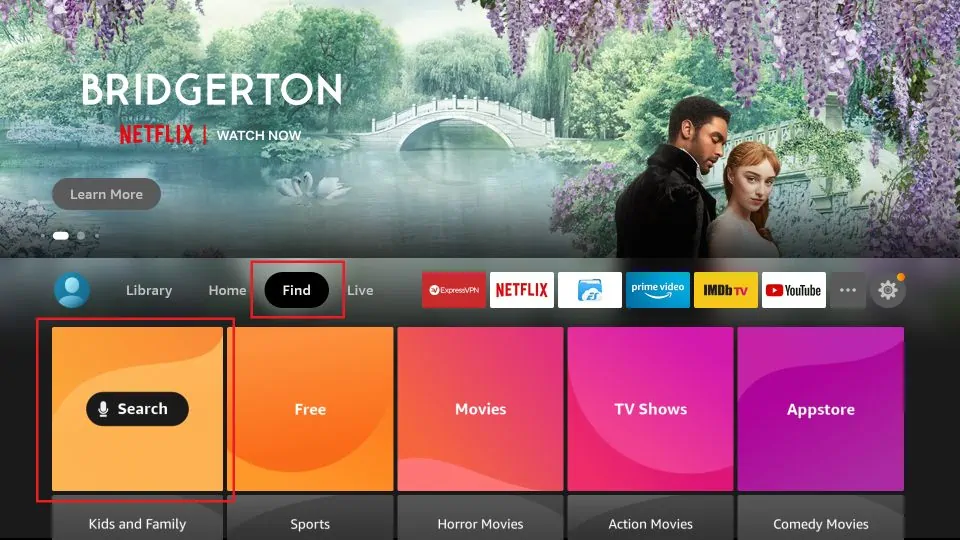Cameras on smartphones have improved by a huge margin over the years. Modern smartphones have eliminated the need for a point-and-shoot camera, and come very close to what a DSLR or a mirrorless camera can capture in terms of colors as well as details. While you can find several phones with the best camera hardware for multiple scenarios, one thing that differs between those phones is the software responsible for processing the captured images. Every OEM employs an image processing pipeline that’s unique to their camera app and this processing can either make or break the deal. For a very large part, most users do not have to explore camera apps beyond the stock camera app that comes pre-installed on their phone.

But a fair few are let down by poor software optimization and image processing, and that’s where a third-party camera comes into the picture. Not just the image processing, but a few phones may have a camera app that’s barebones and may not have a lot of built-in features. To tackle such issues, it’s a good idea to install a third-party camera app. Or maybe you are just bored of the stock camera app and want to try out something fresh and new.
To make things easier for you, we tried several camera apps from the Play Store and came up with a list of the best camera apps you can download to improve the camera performance of your smartphone (OEM-agnostic), or get more features and use manual controls that may not be present on your smartphone’s default camera app. We have a similar list for those of you looking for the best Android apps overall other than just for taking pictures.
Google Camera and GCam Ports

Google’s Pixel line of smartphones has consistently been one of the best smartphones to shoot pictures and that’s primarily because of their computational photography prowess. Even with older hardware, Pixel smartphones produce incredible images thanks to the processing done by the Google Camera app. Google also introduced Night Sight a few years back and it has since then revolutionized low-light photography.
Both Night Sight and Portrait Mode on Google Camera are unmatched and the best part is you too can install a ported version of Google Camera on your existing smartphone and enjoy Pixel-like images. You can refer to our guide for the best Google Camera port for your phone and install it, and you will surely be surprised by the results.
Open Camera

Open Camera is a free and simple app that can be used to take photos and shoot videos using your smartphone. If you want extra control over the photographs you click, and you want to experiment with manual settings, Open Camera is a good app to start with.
You get some nifty features like an alignment blip that makes sure your photos are straight, noise reduction in low-light, and the ability to take photos by saying some catchphrases like cheese or by making a specific sound. The UI is straightforward and there are no ads in the app.
Candy Camera

This one is from back in the day when default camera apps on most smartphones used to be barebones and you needed an app that could capture good selfies with colorful filters. Candy Camera is mainly for selfies and specifically for those who love posting their pictures onto Instagram or other social media apps.
While most social media apps have their own set of filters nowadays, Candy Camera has a good selection too, and a few years back was the go-to camera app for taking nice-looking selfies alongside Retrica, another app that the OGs would know.
Footej Camera 2

If you’re looking for a reliable alternative to your stock camera app for both photos and videos, Footej Camera 2 might be a good option for you. There are various aspect ratios and resolutions to choose from, along with Auto-HDR capabilities. There’s support for Live Photos as well, similar to the iPhone or the motion-enabled photos taken by Google Camera.
As for videos, you can pause a video while recording and then resume from a different frame and merge the two clips together in real-time, and also convert small videos to GIFs. You also get multiple different effects built-in along with a photo editor as well to make some basic edits.
Simple Camera

As the name would suggest, Simple Camera is probably the simplest app on this list both in terms of the UI as well as the features it has to offer. The UI looks clean and minimal and only displays the bare minimum options you would need to capture either a photo or video. There are no ads on the app which adds to the simple user experience.
While this app doesn’t offer a lot of features, it’s simple to use and doesn’t have too many confusing options. If you’re handing a phone to someone who doesn’t have a lot of prior experience with smartphones, this camera app will surely give them a hassle-free experience.
Camera FV-5 Lite

Camera FV-5 is an app that provides some powerful tools to capture photos just the way you want to. The reason we chose the lite version of the app is it’s free of charge, so it’s a nice way to try out the app. If you like the way it works, you can always get the full version to unlock the complete set of features.
Camera FV-5 offers a full range of manual controls which you may be familiar with if you’ve used a professional camera. From exposure to focus distance and shutter speed, you get complete control over the images you’re clicking. You can shoot in RAW as well using this app and you also have the option to display a histogram in the viewfinder which can be handy.
Silent Camera

Looking at the name, you probably realize the emphasis of this app is on clicking pictures silently without a shutter sound. While most camera apps, including your default one, may already have the ability to disable the shutter sound, some phones don’t come with that option, or it may not be available in certain regions around the world.
Along with silencing your shutter sound, Silent Camera also provides a good set of additional features like the ability to take 40 images in a second using the burst mode and also some effects and filters built into the app. One caveat with this app though is it displays ads in the camera UI which can put some people off.
ProCam X – Lite

Yet again, we’ve included a lite version of an app since it’s free, and if you like the features, you can go ahead and buy the full version. ProCam X – Lite offers some pro-level features like granular control over shutter speed, white balance, ISO, etc., and all the options you would expect from any manual camera app.
As for videos, you also get manual shooting options along with the option to select a custom bitrate and support for shooting of up to 4K. There’s an interval shots feature which you can use to shoot stop motion videos or time-lapse videos straight from the app.
Bacon Camera

All the camera apps we previously mentioned require support for Camera2 API on your smartphone, which ideally should be present on all modern smartphones. However, if your phone doesn’t have support for Camera2 API, Bacon Camera is the app for you.
This is one of the only apps on the Play Store that offers full-fledged manual controls without the need for Camera2 API support. You get manual focus, ISO, white balance, live histogram, exposure bracket, GIF creation, and a lot of other features you can explore on the app. The UI is also simple and intuitive.
These are some of the best camera apps you can use on your Android smartphone to either take better quality pictures or just improve the functionality of your camera to shoot GIFs or long exposure shots in low-light with manual controls. If the best image quality is what you’re aiming for, Google Camera is your best bet. You just can’t go wrong with it, especially when shooting human subjects or when clicking pictures in extreme low-light conditions.
Which camera app do you use on your smartphone? Did we miss out on a camera app you found interesting and useful? Let us know in the comments below.
Readmore : 2022's Top Android Apps
Source: www.xda-developers.com
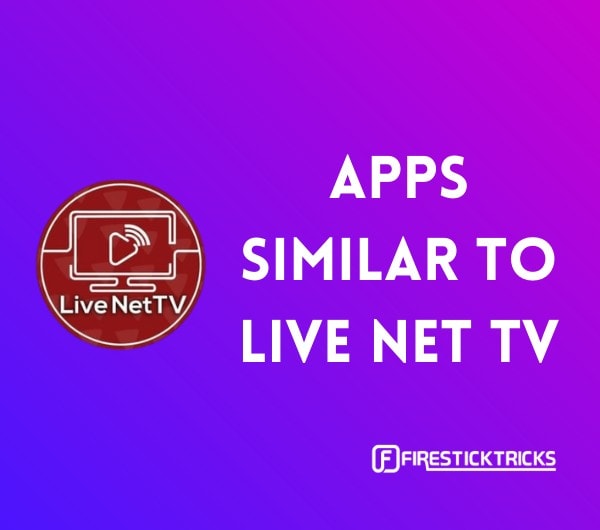
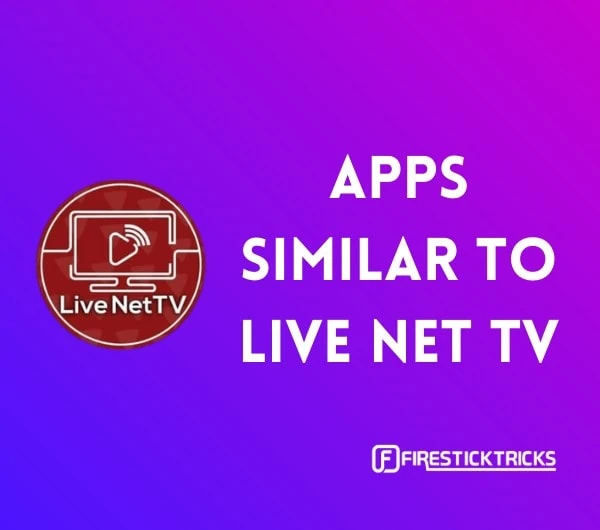
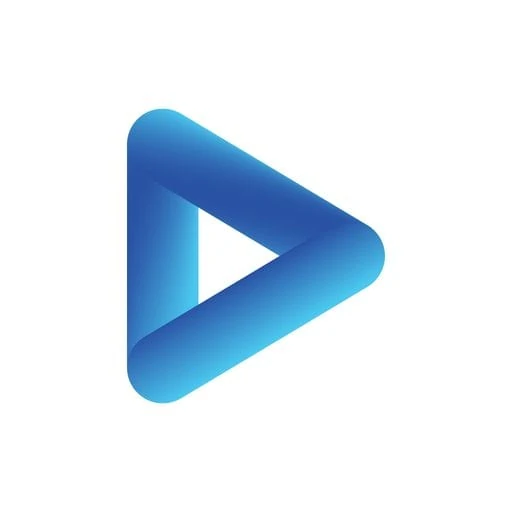 Airy TV is one of the most popular streaming services available officially on the Amazon App store. It offers 100+ live channels, so you’ll definitely find what you are looking for, be it any genre.
Airy TV is one of the most popular streaming services available officially on the Amazon App store. It offers 100+ live channels, so you’ll definitely find what you are looking for, be it any genre.  Strix TV is yet another reliable streaming service that’s available on Amazon App Store. Strix offers an enormous catalog of movies, shows, and live channels globally, and it’s absolutely free. No sign-in, no subscriptions.
Strix TV is yet another reliable streaming service that’s available on Amazon App Store. Strix offers an enormous catalog of movies, shows, and live channels globally, and it’s absolutely free. No sign-in, no subscriptions.  Pluto TV is another best alternative for Live Net TV that’s available on Amazon App Store. It offers 100+ Live TV channels and a decent collection of Movies and TV shows.
Pluto TV is another best alternative for Live Net TV that’s available on Amazon App Store. It offers 100+ Live TV channels and a decent collection of Movies and TV shows.  You can check out the Xumo app if Live Net TV is not working for you anymore. I believe Xumo is a decent Live Net TV alternative. Why? Xumo offers a collection of Live TV and on-demand content including, movies, Sports, Kids’ content, and more. You can access the contents for free, with no sign-ins and subscriptions.
You can check out the Xumo app if Live Net TV is not working for you anymore. I believe Xumo is a decent Live Net TV alternative. Why? Xumo offers a collection of Live TV and on-demand content including, movies, Sports, Kids’ content, and more. You can access the contents for free, with no sign-ins and subscriptions.  With Crackle, you can stream Hollywood movies, TV shows, and few originals across various genres including, sci-fi, comedy, thriller, and more. There is a Spotlight channel where you get handpicked recommendations from the Crackle team.
With Crackle, you can stream Hollywood movies, TV shows, and few originals across various genres including, sci-fi, comedy, thriller, and more. There is a Spotlight channel where you get handpicked recommendations from the Crackle team.  Our next choice for Live Net TV replacement is Ola TV. Since it’s a third-party app, you have to sideload it through the Downloader app. With Ola TV, you can access thousands of live TV channels from the US, UK, Canada, India, UAE, and more. You can use the app without paying a dime because it’s free.
Our next choice for Live Net TV replacement is Ola TV. Since it’s a third-party app, you have to sideload it through the Downloader app. With Ola TV, you can access thousands of live TV channels from the US, UK, Canada, India, UAE, and more. You can use the app without paying a dime because it’s free.  TVTap Pro is one of the most sought-after online streaming apps in the streaming community. It is one of the reliable alternatives to Live Net TV. With TVTap Pro, you can access more than 500+ channels across categories like Entertainment, Musics, Sports, Food, and more. This app also supports multiple media players, meaning you can integrate your favorite media players like VLC or MX Player. Since it is a third-party app, you need to sideload the TVTap on FireStick through the Downloader app.
TVTap Pro is one of the most sought-after online streaming apps in the streaming community. It is one of the reliable alternatives to Live Net TV. With TVTap Pro, you can access more than 500+ channels across categories like Entertainment, Musics, Sports, Food, and more. This app also supports multiple media players, meaning you can integrate your favorite media players like VLC or MX Player. Since it is a third-party app, you need to sideload the TVTap on FireStick through the Downloader app.  HD Streamz is yet another decent replacement for the Live Net TV app. The app offers hundreds of Live TV channels across the globe including, the US, France, India, and more. The best part is Live TV section is listed country-wise. Besides Live TV, you also get a dedicated option for Radio.
HD Streamz is yet another decent replacement for the Live Net TV app. The app offers hundreds of Live TV channels across the globe including, the US, France, India, and more. The best part is Live TV section is listed country-wise. Besides Live TV, you also get a dedicated option for Radio.  Redbox Free Live TV offers heaps of TV channels across various categories including, Movies, TV, News, Kids, and Entertainment. The app is also adding more channels regularly, which makes it the best Live Net TV replacement.
Redbox Free Live TV offers heaps of TV channels across various categories including, Movies, TV, News, Kids, and Entertainment. The app is also adding more channels regularly, which makes it the best Live Net TV replacement. 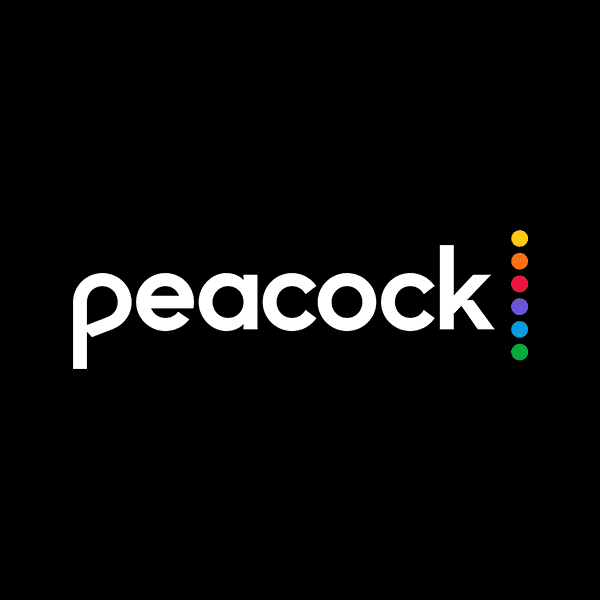 NBC’s Peacock TV is an over-the-top streaming service where you can watch on-demand movies, shows, and Live TV. To access the app, you need to sign-up for an account. Peacock TV has both free and subscription plans.
NBC’s Peacock TV is an over-the-top streaming service where you can watch on-demand movies, shows, and Live TV. To access the app, you need to sign-up for an account. Peacock TV has both free and subscription plans.  HDTV Ultimate is a solid replacement for the Live Net TV app. HDTV Ultimate houses dozens of popular channels from the UK, US, Europe, and Asia. The UI of the app is simple and straightforward. You can start streaming the content within few clicks.
HDTV Ultimate is a solid replacement for the Live Net TV app. HDTV Ultimate houses dozens of popular channels from the UK, US, Europe, and Asia. The UI of the app is simple and straightforward. You can start streaming the content within few clicks.  If you are looking for the best Live Net TV replacement, consider UK Turks App. It is an all-in-one (AIO) app that offers wide-range content for its users. Through UK Turks App, you can stream movies, TV Shows, Cartoons, Radio, CCTV Concerts, Standup Comedy, and more.
If you are looking for the best Live Net TV replacement, consider UK Turks App. It is an all-in-one (AIO) app that offers wide-range content for its users. Through UK Turks App, you can stream movies, TV Shows, Cartoons, Radio, CCTV Concerts, Standup Comedy, and more.  AOS TV offers an extensive range of channels from the US, UK, Canada, India, Pakistan, and several countries. The app supports more than 1000 channels across categories including, News, Sports, Movies, Religion, and Entertainment.
AOS TV offers an extensive range of channels from the US, UK, Canada, India, Pakistan, and several countries. The app supports more than 1000 channels across categories including, News, Sports, Movies, Religion, and Entertainment.  Oreo TV is one of the most popular applications for watching Live TV across various countries. Believe me, it is a decent alternative for Live Net TV. The app also houses Movies, TV Shows, and Sports content in a categorized manner. The contents available on the Oreo TV are free, without any subscriptions. OreoTV needs sideloading since it’s a third-party app.
Oreo TV is one of the most popular applications for watching Live TV across various countries. Believe me, it is a decent alternative for Live Net TV. The app also houses Movies, TV Shows, and Sports content in a categorized manner. The contents available on the Oreo TV are free, without any subscriptions. OreoTV needs sideloading since it’s a third-party app.