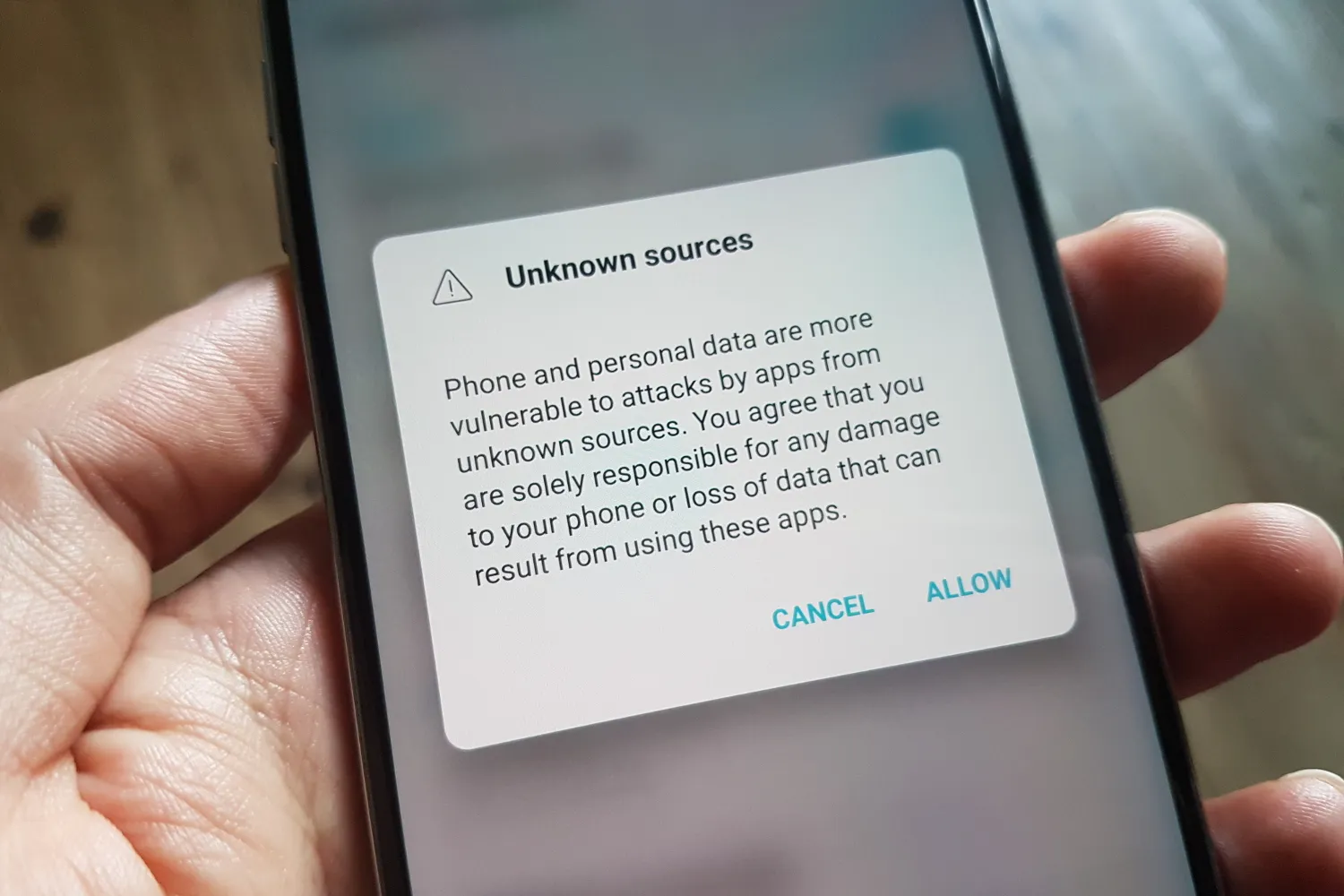
How to Sideload an APK on Your Android Phone or Tablet
One of the major dividing lines between Apple’s iOS and Google’s Android is the latter’s ability to install non-market apps. Called sideloading, users can essentially install any Android app currently made available outside the Play Store. It can be a risky business, but it’s possible.
The highly-popular game Fortnite is a perfect example of sideloading. After a little tweak to Epic’s pay system, both Apple and Google kicked Fortnite off their respective app stores. Now, Android gamers must download and install the Epic Games app directly from the developer to acquire the game.
However, Android phones don’t enable sideloading by default. The process became much easier with the release of Android 8.0 Oreo, as it removed the need for a system-wide setting. Instead, you can allow trusted apps like Chrome to install your non-market app.
What is an unknown source?
This simply means the app isn’t verified and distributed through Google Play. Epic Games and Amazon’s Appstore are perfect examples: Two apps provided through their respective developers rather than on the Play Store. They’re not dangerous — they’re just not monitored and financially tied to Google.
That said, any app you download will have the APK extension. Short for Android Package Kit, this “kit” includes an installer and the app. Simply tap it to run the installer.
Stay secure
Because you’re installing software, never ever download Android apps from unfamiliar repositories. You have no idea what lurks within these unverified “kits.” Hidden malware could infect your device, steal your information, and possibly even seize your data for ransom.
Still, downloading apps from outside the Play Store isn’t an unavoidable danger. While the Play Store has a security system in place to limit problematic, possibly malicious apps, it also provides a scanner within the Android app. Called Play Protect, it not only scans the app before it’s downloaded, but it scans your installed sideloaded apps, too.
Play Protect is typically turned on by default, but to verify, do the following:
Step 1: Open the Play Store app.
Step 2: Tap the Menu button in the top-left corner.
Step 3: Tap Play Protect.
Step 4: Tap the Gear icon in the top-right corner. This opens the Play Protect settings.
Step 5: Verify the Improve Harmful App Detection setting is toggled on. The Scan Apps With Play Protect setting should also be toggled on.
For even more protection, consider installing one of the best Android security apps to reduce your risk of malware. The bottom line here is that sideloading apps can be risky. Don’t download them from unfamiliar sources — only from developers you trust.
That said, let’s get Android ready for sideloading!
Enable “unknown sources”
By default, your Android device won’t allow the installation of apps distributed outside its sanctioned installed stores: Google Play on Pixel phones, Google Play and Galaxy Store on Samsung phones, and Amazon’s Appstore on Kindle tablets. Because manufacturers tend to customize Android for their devices, no one set of instruction applies. Instead, we provide three examples.
These instructions apply to “pure” Android as seen on the Nexus and Pixel products and a number of phones using Android One.
Android 8.0 Oreo and newer
Step 1: Open Settings.
Step 2: Tap Apps & Notifications.
Step 3: Tap to expand Advanced.
Step 4: Tap Special App Access.
Step 5: Tap Install Unknown Apps.
Step 6: Tap on the source app, like Chrome.
Step 7: Tap the toggle next to Allow From This Source to enable sideloading.
Android 7.0 Nougat and older
Step 1: Open Settings.
Step 2: Tap Security.
Step 3: Tap the toggle next to Unknown Sources to turn this feature on. It’s listed under Device Administration.
Step 4: Tap OK on the pop-up warning.
Samsung
While Samsung uses Android, it modifies the interface, requiring different instructions. The screenshots shown above are from the latest build as of October 2020.
Android 8.0 Oreo and newer
Step 1: Open Settings.
Step 2: Tap Biometrics and Security.
Step 3: Tap Install Unknown Apps.
Step 4: Select the trusted app you want the APK file to install from, like Chrome or My Files.
Step 5: Tap the toggle next to Allow From This Source to enable.
Android 7.0 Nougat and older
Step 1: Open Settings.
Step 2: Tap Security.
Step 3: Tap the toggle next to Unknown Sources to turn this feature on. It’s listed under Device Administration.
Step 4: Tap OK on the pop-up window.
Amazon
Like Samsung, Amazon uses a different interface, requiring a different instruction set.
Recent Kindle Fire tablets
Step 1: Open Settings.
Step 2: Tap Security & Privacy.
Step 3: Tap the toggle next to Apps From Unknown Sources to enable sideloading.
Older Kindle Fire tablets
Step 1: Tap More to access the Settings panel.
Step 2: Tap Device.
Step 3: Tap the On button next to Allow Installation of Applications.
Step 4: Tap the OK button on the pop-up window.
How to find an APK file
Typically, Android device owners download APK files through a web browser or market. For example, Amazon provides a link to its Appstore app stored in its cloud. Tap the yellow Get Amazon Appstore button on the website, and it downloads to the default location on your device, which is usually Downloads. You can find this folder using the following apps:
Google: Files
Samsung: My Files or Files
LG: File Manager or Files
Lenovo: Downloads or Files
Epic Game, Amazon Appstore, and other third-party vendors typically will download the APK file, install the app, and then delete the download for you. It’s always a bonus when you don’t have to deal with the APK file yourself.
You might have a hard time finding the APK files that you’ve downloaded onto your phone or tablet, in which case
a free file manager app
will be quite useful. A couple of good examples of such apps are
ASTRO File Manager
and
Cx File Explorer
.
Install the APK
Once you complete the above steps, you will see the app icon, and the APK app will begin the installation. If you don’t see the icon, you may still need to permit it to install. To provide permission on Android 8.0 Oreo and newer, follow these steps:
Step 1:
Tap the
Settings
icon when prompted.
Step 2:
Tap
Allow From This Source
.
Step 3:
Tap the
Back
button, and the installation will start.
If you have an older Android device, you will need to enable the
Unknown Sources
option to allow apps from a source other than the app store.
Tidying up
Be sure to eliminate the APK file after installing the app to free up precious space on your device. If you don’t think you’ll be sideloading any other apps, go into the app you used to install the download and toggle off
Allow From This Source
. On devices with Android 7.0 Nougat and older, toggle off Unknown Sources.
Editors' Recommendations
Readmore : 2022's Top Android Apps
Source: www.digitaltrends.com
