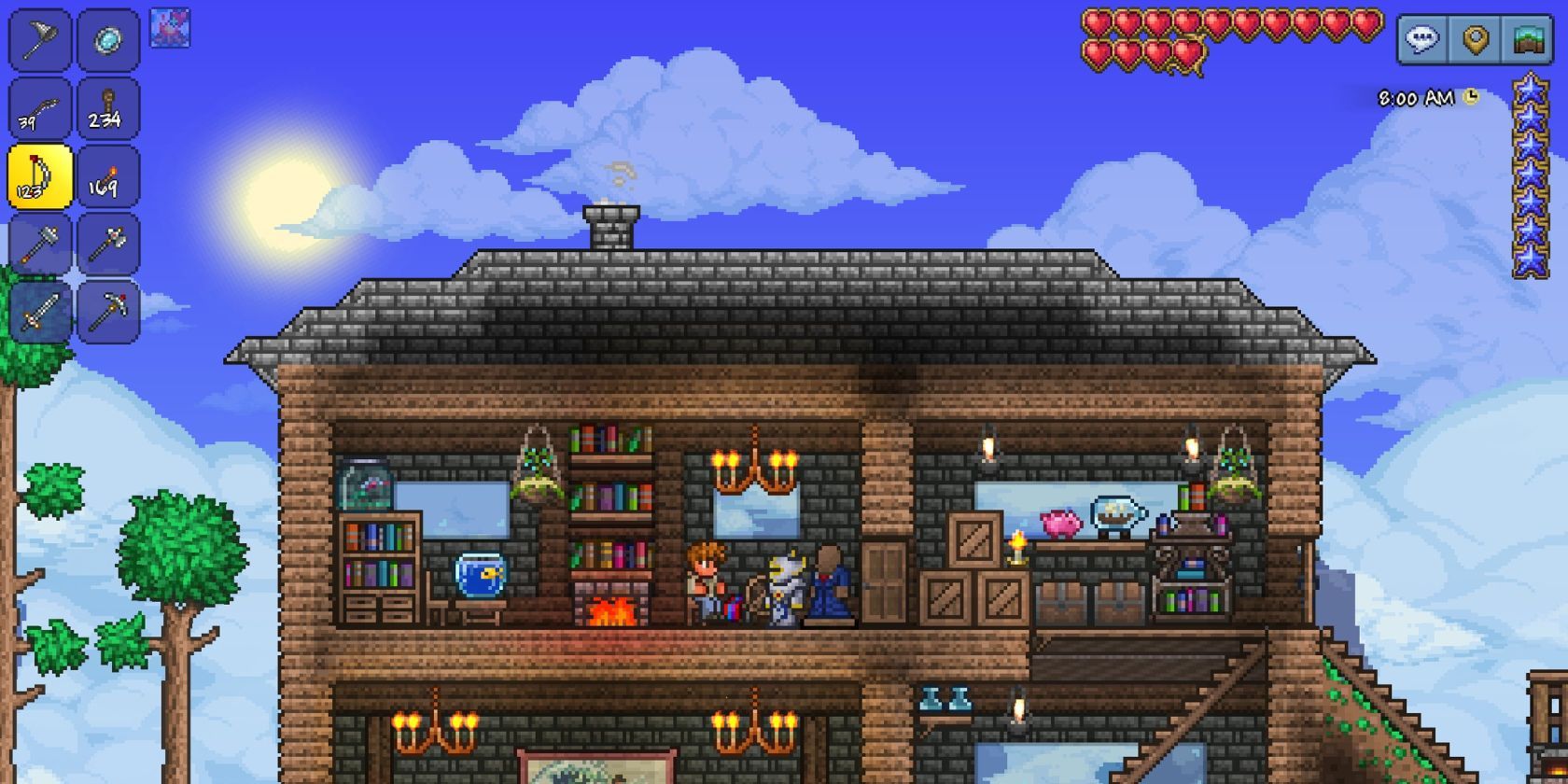
Terraria is one of the best sandbox games available on Android. It encourages exploration and building, so there's always something new to discover. Even if you try to explore the entire world in one game, it'll take multiple playthroughs to try everything it offers. However, if you aren't happy with Terraria's content or just want more, you can tweak the experience with one of the many mods available.
Terraria mods can help you experience the game in a new light. Mods can change the appearance of bosses and enemies, add new music, modify how items and weapons work, and more. Terraria mods for Android aren't as expansive as PC mods, but it's worth giving them a shot if you've ever wanted to change how the game works. If you're ready to expand on your sandbox experience, this guide will walk you through installing Terraria mods for Android.
How to install mods in Terraria
Before you get started, you'll need to purchase and install Terraria. Open and close the game before you start installing mods. This isn't required, but you'll want to check the game is working before you start making changes.
You should also know that modding your Android Terraria game isn't officially supported; this means you will need to be aware of two things before you begin:
- Accessing and altering game files voids your right to technical support.
- The distribution of save/hacked files is strictly prohibited on the Terraria forums.
If you aren't bothered by those two issues, then it's time to jump in and start moding.
How to use TL Pro
Unfortunately, the only Terraria mods that reliably work on Android are those available through the TL Pro app. This app acts as a mod loader for Terraria, allowing you to install and use texture packs, mods, cheat codes, and more. However, this means you won't be able to use some of the most popular Terraria mods like Calamity.
Once you've downloaded TL Pro, installing mods is a breeze.
- Open TL Pro.
- Tap on any category.
- Tap the Plus button in the top right of your screen.
- Tap any mod.
- Tap the Download button at the bottom of the screen.
Your mod will now be automatically installed. Simply launch the Terraria app to start playing with your mod. You can also tap the Other tab in TL Pro to access advanced settings, including a cheat menu, a character and world exporter, and more.
There are APKs available that offer more substantial changes; however, use these at your own risk as they can potentially act as a path for malware to infect your phone. Until Terraria for Android gets better mod support, we recommend sticking with the mods available through TL Pro.
How to uninstall mods in TL Pro
If you aren't enjoying a mod or want to change it for a different one, you can uninstall it through TL Pro. Mods available through TL Pro can be uninstalled without affecting your save file. However, be aware that there is still a risk that uninstalling a mod during gameplay will prevent the game from functioning properly. If you plan on going back and forth between the original Terraria and a modded version, it might be best to create two separate save files.
- Close the Terraria app if open.
- Open TL Pro.
- Tap the category of the mod.
- Tap your mod.
- Installed mods will show up separately from uninstalled mods. You don't need to tap the Plus button.
- Tap Delete Pack.
Explore the world of Terraria mods
While many people are hoping that Terraria on Android will soon have the same modding capability as PC, there are still plenty of ways you can change your game. TL Pro is an excellent tool for veterans and newcomers alike. When you feel like branching out beyond modded Terraria, you can find hours of fun with the best Android games available.
Readmore : apps that are essential for all Android users
Source: www.androidpolice.com
